How to Sync Wix Bookings with Airtable (Both Ways)
Let’s say you manage all your client appointments through Wix Bookings, but the rest of your business, such as projects, clients, and operations, runs entirely in Airtable.
Naturally, you want all your Wix appointments to appear in Airtable too, so everything stays in one place.
For example, when a client books a session through Wix, you want that appointment to automatically appear in your Airtable calendar. And ideally, if you add an appointment in Airtable, it should also block that time on your Wix calendar to prevent double booking.
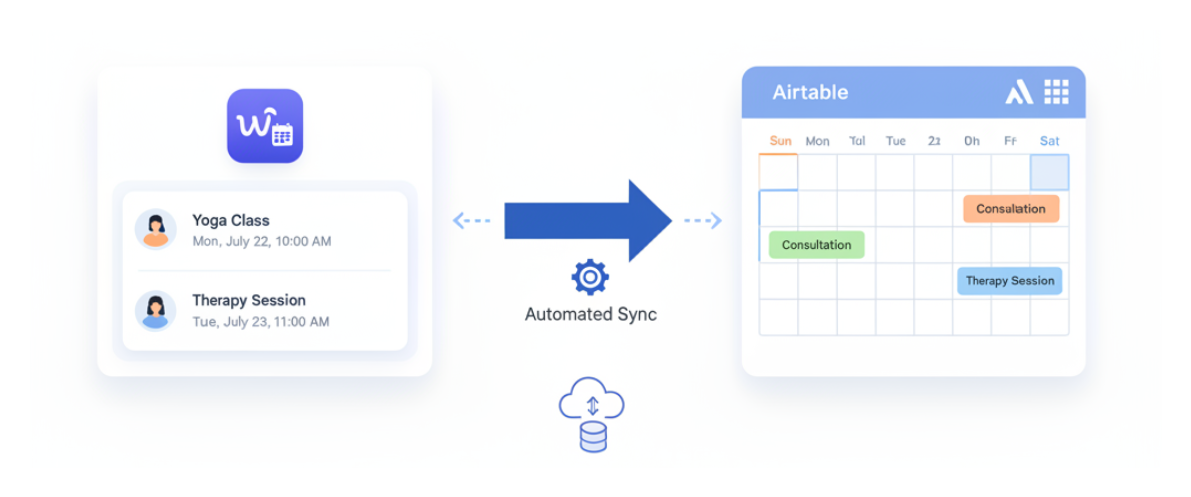
Although Wix and Airtable do not offer a native integration, you can still connect them using automation tools like Zapier or Make.
Here is how you can set it up.
Option 1: One-Way Sync (Wix → Airtable) using Zapier
If you only need to bring your Wix bookings into Airtable, Zapier is the simplest option. It already includes a built in Wix Bookings module, so you will not need to touch the API.
Here is how you can set it up
-
In Zapier, create a new Zap.
-
Set Wix as the trigger app and choose the event as Booking.
-
Connect your Wix account and test the trigger to make sure it is pulling booking details correctly.
-
For the action, choose Airtable and select Create Record.
-
Map the booking fields such as client name, time, and service to the appropriate Airtable fields.
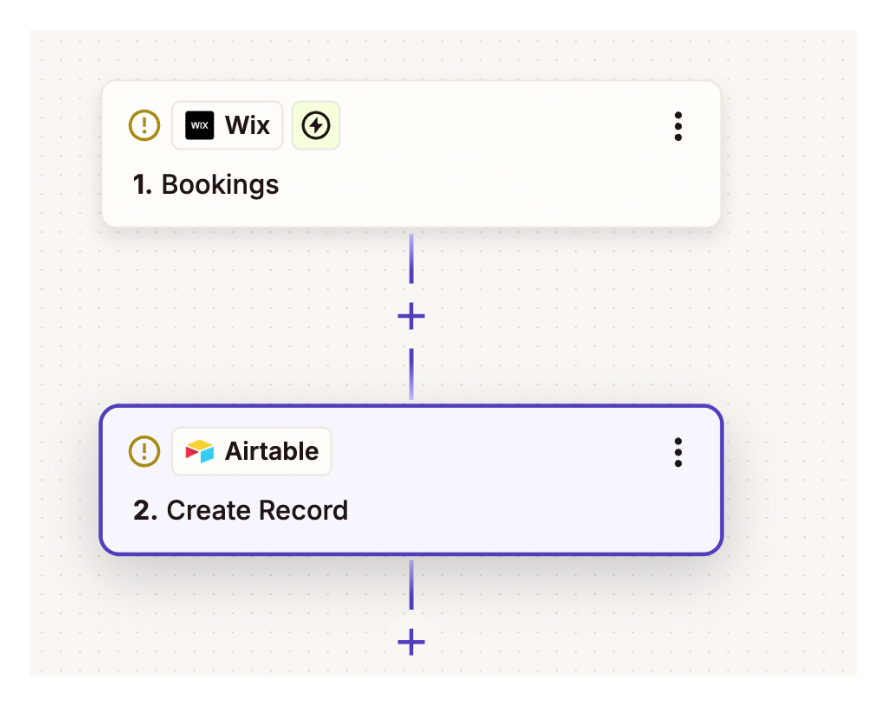
That’s it. Every new Wix appointment will automatically appear in Airtable.
If your goal is only to sync in this direction, Zapier is the best choice because it is quick, reliable, and does not require any technical setup.
Option 2: Two Way Sync (Wix and Airtable) using the Wix API
If you also want changes in Airtable to update Wix, for example blocking off time when you add an appointment in Airtable, you will need to use the Wix Bookings API. This gives you full control over both directions of the sync.
There are two ways to handle this.
Method 1. Two Way Sync using Zapier
You can reuse the same Wix to Airtable flow described above for the first direction.
Then, to sync updates back from Airtable to Wix, create another Zap using Webhooks by Zapier.
In this second Zap:
-
Set the trigger to New or Updated Record in Airtable.
-
Add a Webhooks by Zapier action.
-
Configure the webhook to POST the booking data to the Wix Bookings API, creating a new booking or updating an existing one as needed.
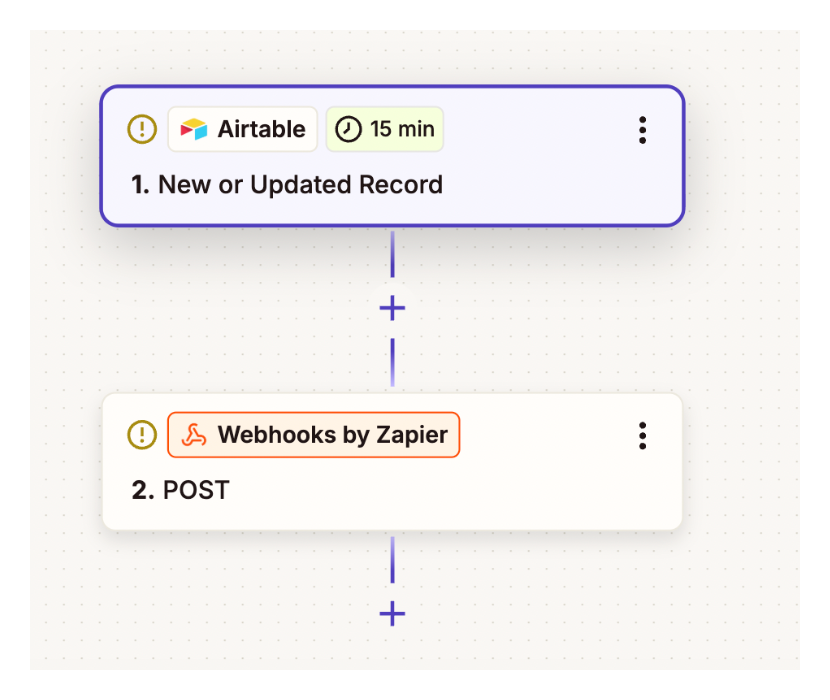
This ensures that any new or modified appointments in Airtable are automatically reflected in Wix.
Method 2. Two Way Sync using Make
Make does not have a Wix module, so you will need to use the Wix API for both directions. This allows you to sync bookings from Wix to Airtable and from Airtable back to Wix.
Flow 1: Wix to Airtable
-
Set up a webhook in Wix that sends booking data to Make whenever a booking is created or updated.
-
In Make, use the Webhook module to receive the data and then the Airtable module to create or update the matching record in Airtable.
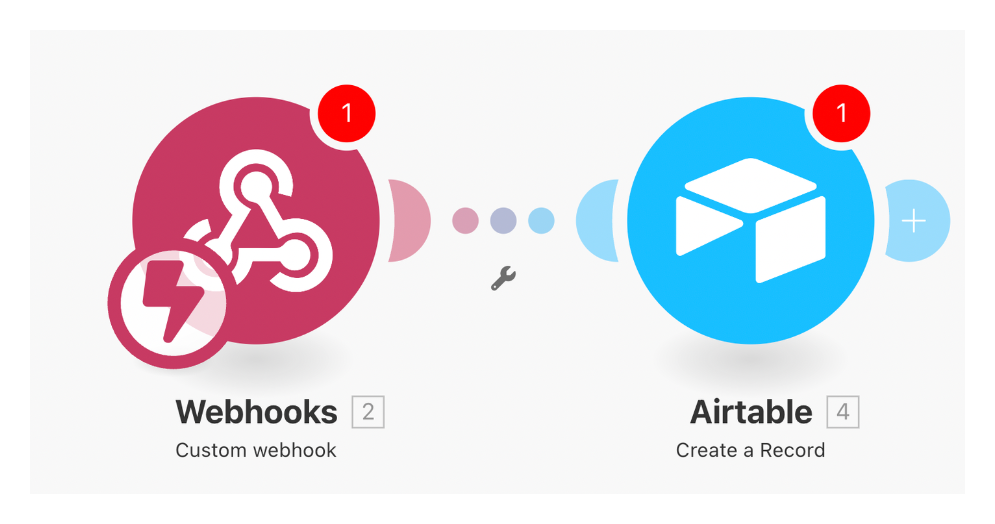
Flow 2: Airtable to Wix
-
Create a scenario in Make that triggers when a record is created or updated in Airtable.
-
Use the HTTP module to POST the booking data to the Wix Bookings API, creating a new booking or updating an existing one.
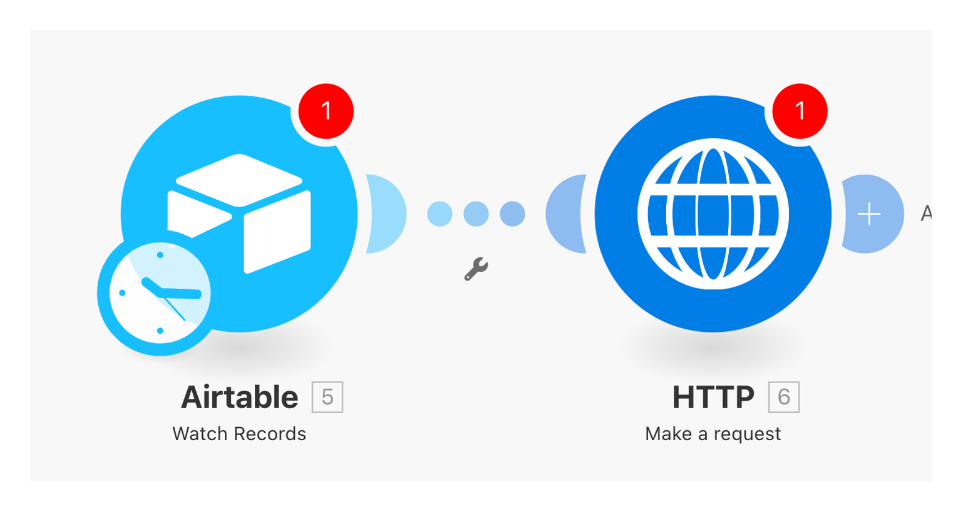
You can find the official Wix Bookings API Documentation here.