How to Show Progress Bar in Airtable Interfaces
When you are building a dashboard in Airtable Interfaces, one small but powerful addition is a visual indicator of progress.
Imagine your goal is to contact one hundred companies this month. As you reach out and log each interaction, it helps to see how far along you are. A percentage is nice, but a visual progress bar makes the experience much more intuitive and satisfying.
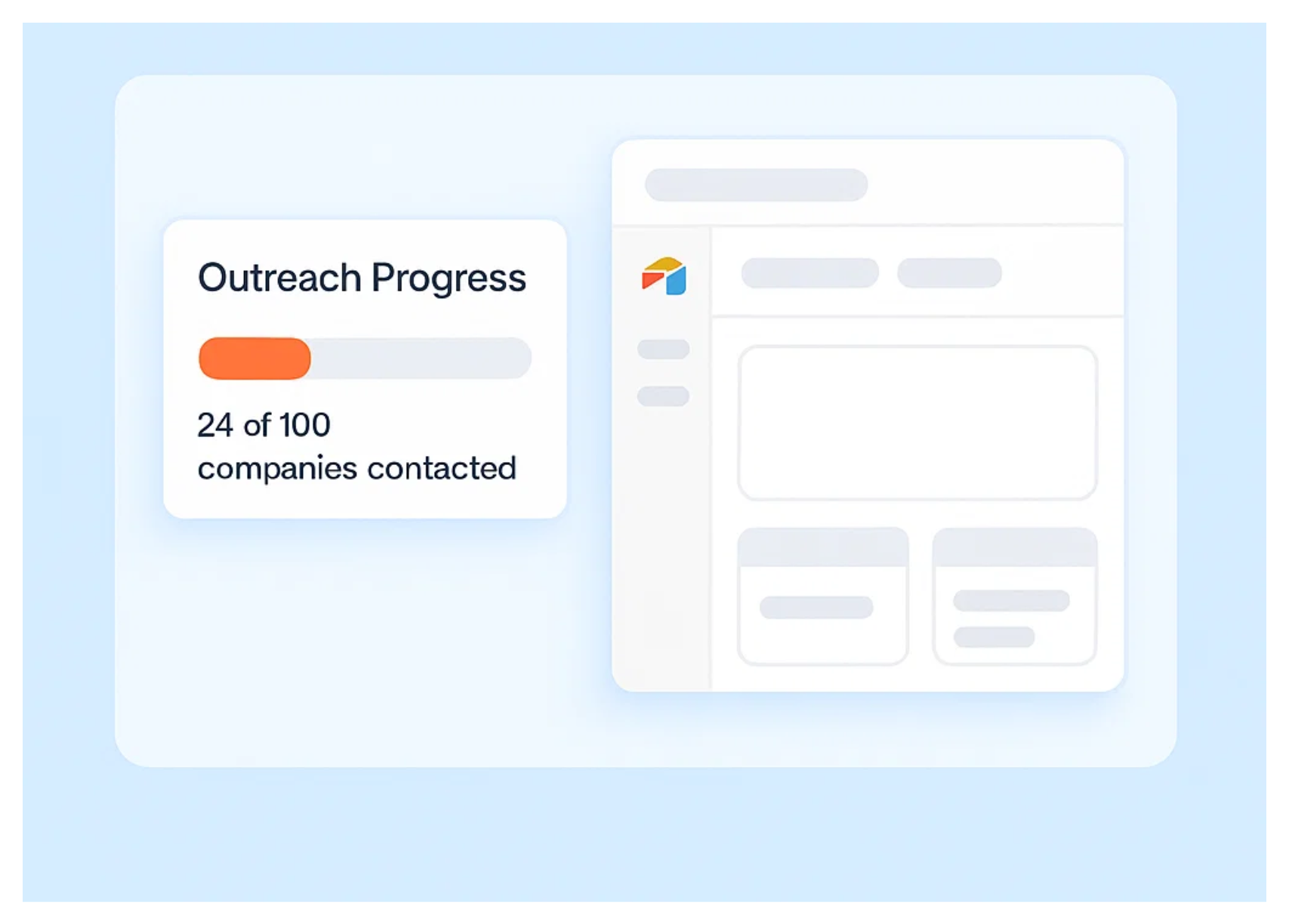
This approach works for all kinds of goals. You can track outreach progress, task completion rates, event signups, or sales milestones. It’s a simple formula, but the visual feedback makes a big difference.
What many users don’t realize is that Airtable already supports this kind of display. The progress bar feature is built in, and it works across your base and Interfaces, no third-party tools required.
Let’s walk through how to set it up.
Progress Bars Work on Specific Field Types
Airtable’s progress bar is available inside only certain field types.
It works with percentage fields, formula fields that return a number, and rollup fields that calculate numeric values.
If your field meets one of these conditions, you can enable the progress bar directly from the field’s settings.
How to Set Up a Progress Bar in Your Base
Let’s go back to the example of contacting one hundred companies this month. To show your progress visually, start by adding a formula field that calculates how far along you are.
If you’ve contacted twenty-four companies, the formula might look like Companies Contacted / 100 .
This gives you a value of 0.24.
Once you’ve added the formula, open the field settings and switch to the formatting tab. Change the format to percentage.
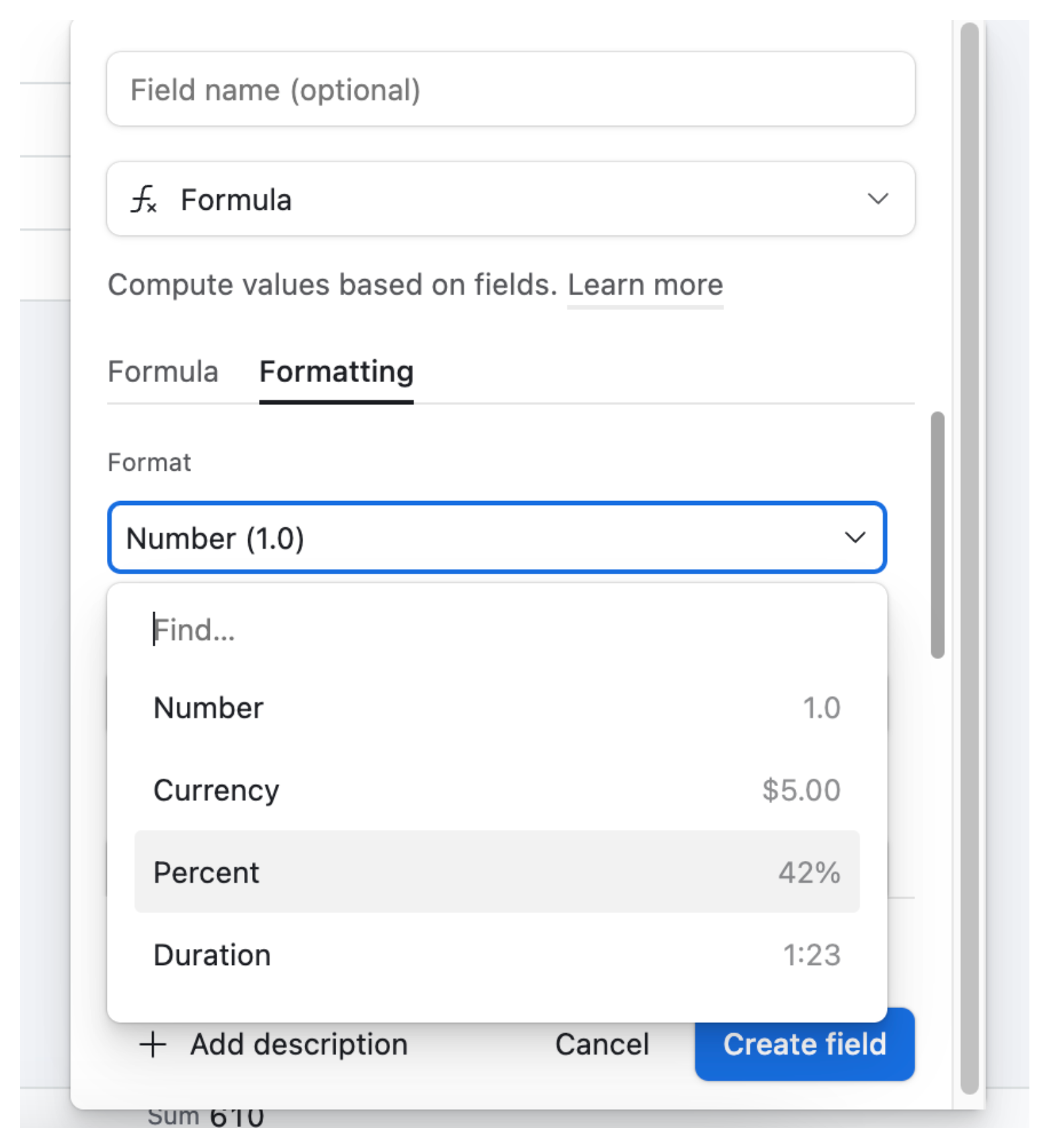
After that, you’ll see two extra toggles appear. One lets you display the value as a progress bar. The other lets you show the percentage as text. Turn both of these on.
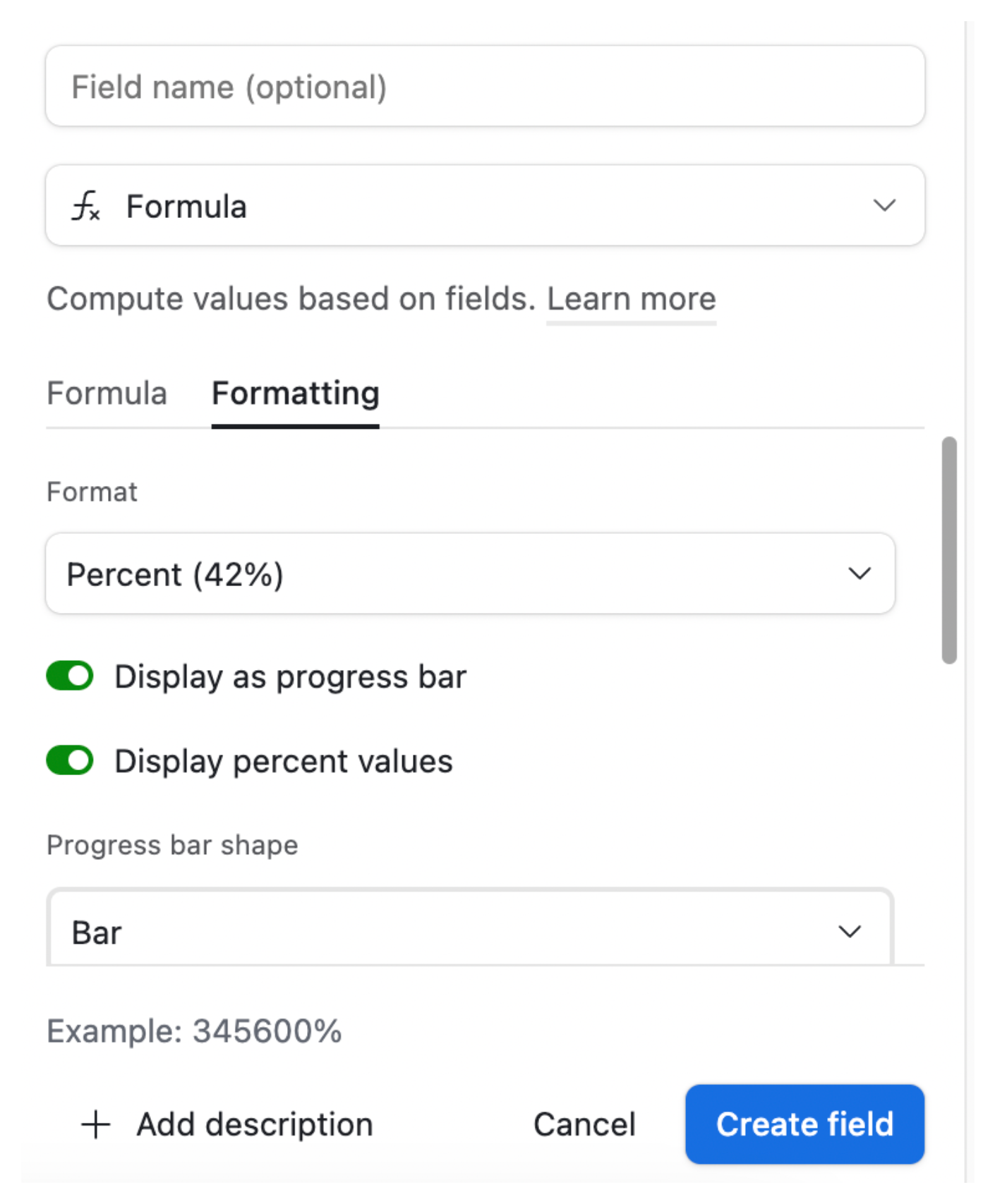
Now your field will display as a horizontal progress bar. It will appear fully functional in the data grid, in Interfaces, and in any shared or embedded views.
As you update your records, the bar updates instantly. No extra setup is needed. You just create the field, apply the formatting, and Airtable handles the rest.
A Small Feature That Makes a Big Impact
Adding a visual progress bar is a small change, but it creates a clearer and more engaging experience. It helps you and your team stay focused, track progress at a glance, and feel a sense of momentum as the bar fills up.
If you're building an Interface to track goals, this is an easy upgrade that adds a lot of value. All it takes is one formula and a couple of clicks. The result is a cleaner, more motivating way to display your data.