How to Set a Character Limit in Airtable Forms
If you collect long-form responses in Airtable, you might want to limit how much someone can type. This helps keep answers focused and easier to review later.
Legacy Airtable forms don’t support character limits. If you’re using the old form view, you won’t see this option at all.
To use character limits, you’ll need to switch to the new forms. You can access these either from the Interfaces section or from the Forms tab.
How to Add a Character Limit
Click on the Forms tab at the top of your base, or go to Interfaces and create a new form.
Once you're in the form editor, click on the text field where you want to set the character limit. This can be either a single-line text or a long text field.
On the right-hand side, you’ll see the field settings. Scroll to the bottom, and you’ll find an option called Character limit.
Turn it on, and you’ll be able to set both a minimum and a maximum number of characters for the field.
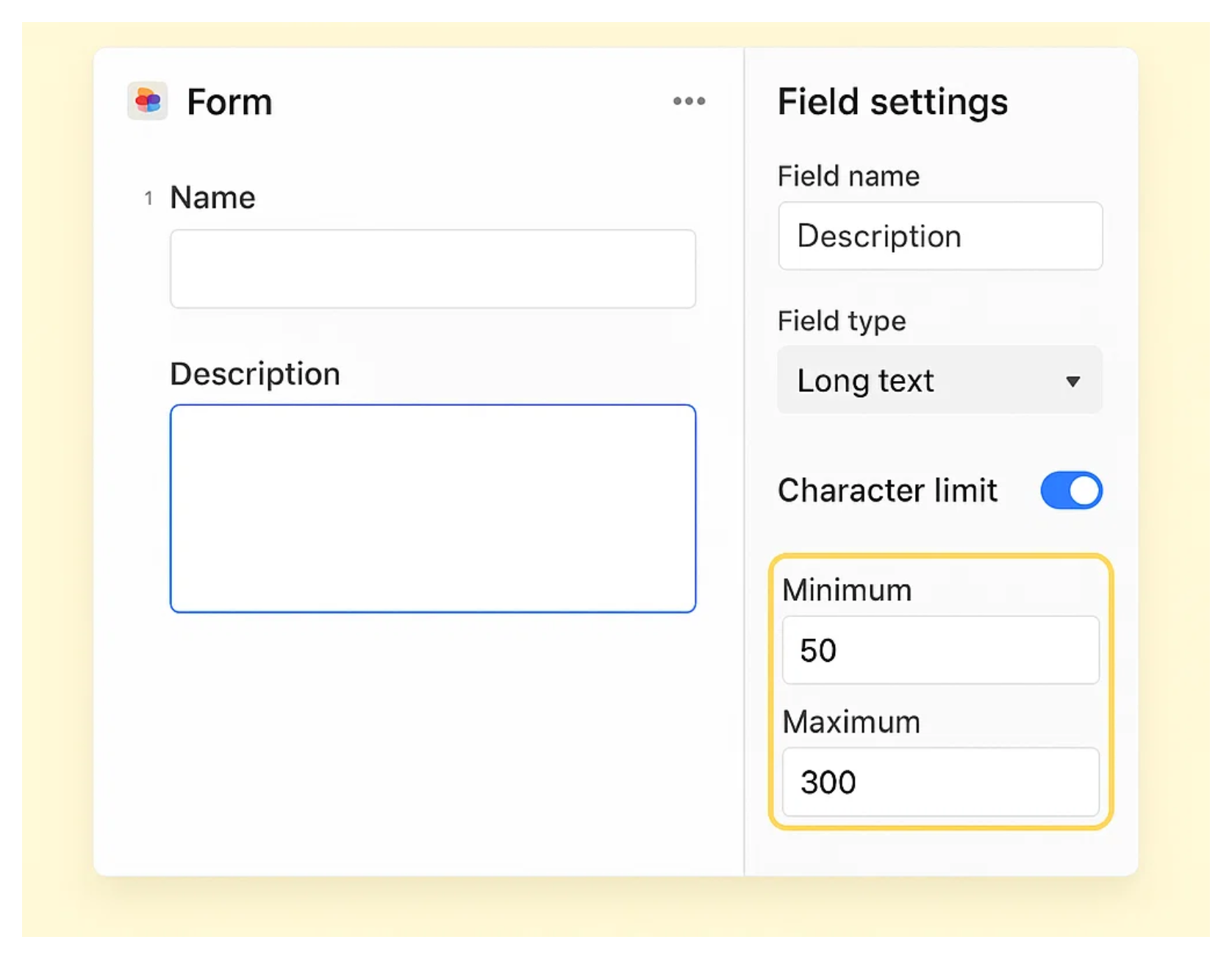
One thing to keep in mind is that this feature is only available on Airtable’s paid plans. If you’re on the free plan, you won’t be able to use it.
If you're on the free plan and still want this kind of control, you could try using Fillout.
It has a generous free plan and offers several features that Airtable’s native forms don’t, like updating existing records, multi-step forms, and more. It’s a solid alternative if you need more flexibility without upgrading your Airtable plan.