Prevent Data Changes in Both Airtable Interfaces After Duplication
When building an Interface in Airtable, it is common to design one layout and then duplicate it into another Interface. Maybe you are setting up dashboards for different users or just need a slightly modified version of an existing setup.
That is likely what happened in your case. You created a page in Interface A using the List layout and customized the view that appears when someone clicks into a record. Then you duplicated that list into Interface B, planning to make a small tweak like adding a button.
But then you notice something unexpected. When you update the record in the List layout, the changes show up in both Interface A and Interface B. The layout is shared between them, which is not what you expected.
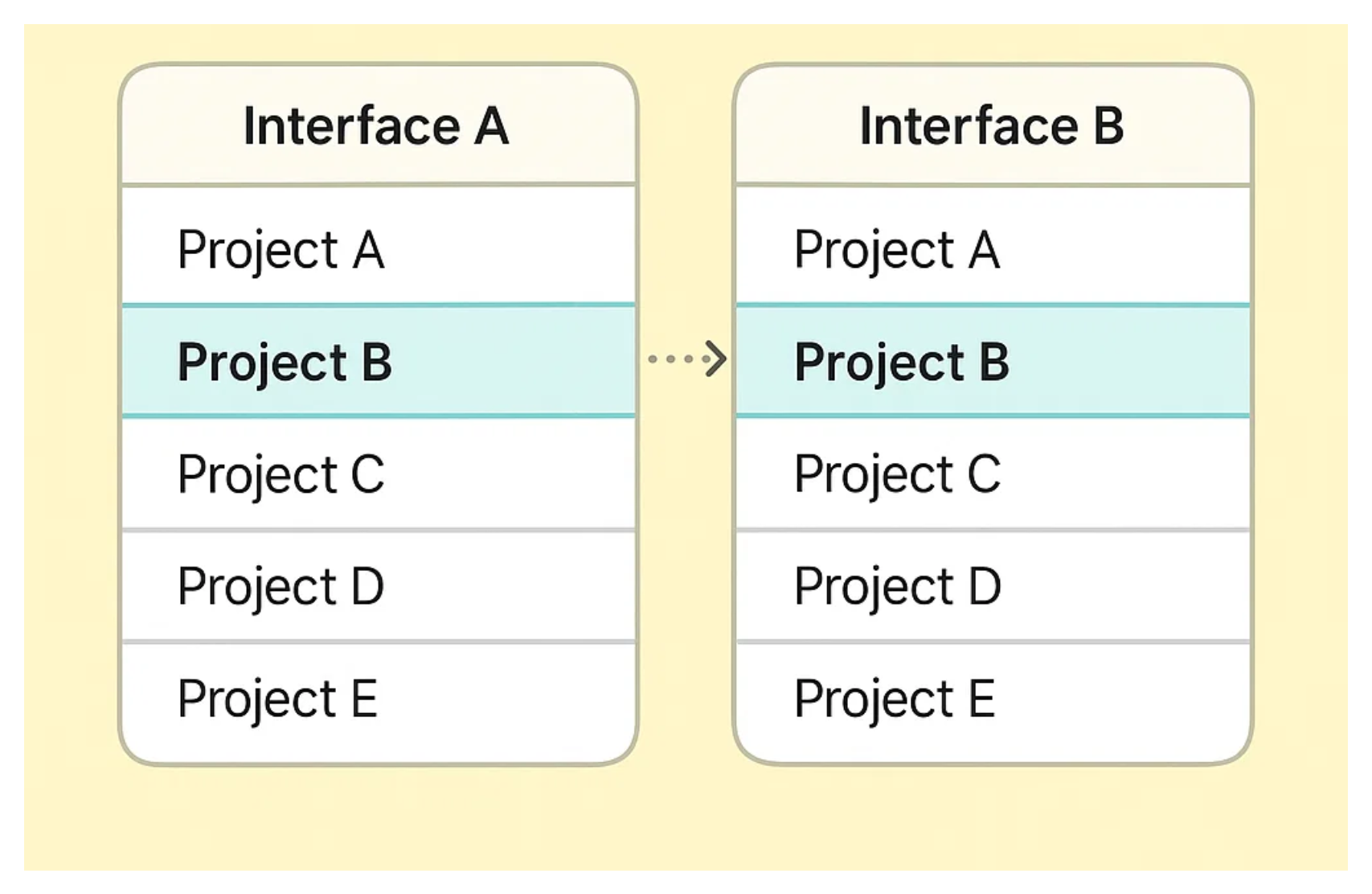
You were thinking it would be easier to just duplicate the layout, since you only needed a small change. That way, you could reuse the existing setup and save time instead of building everything from scratch.
But it did not work as you expected. So you are wondering whether creating a separate version is even possible?
Luckily, you don’t have to rebuild everything from scratch. There’s a quick way to create a separate version of the List layout in Interface B.
How to Do It
Start with the duplicated records in Interface B. Click on any of the records in the List layout. This will open the Page > List menu panel on the right-hand side.
At the bottom, make sure the “Click into record details” toggle is turned on. Next to the toggle, click the little gear icon to open layout options.
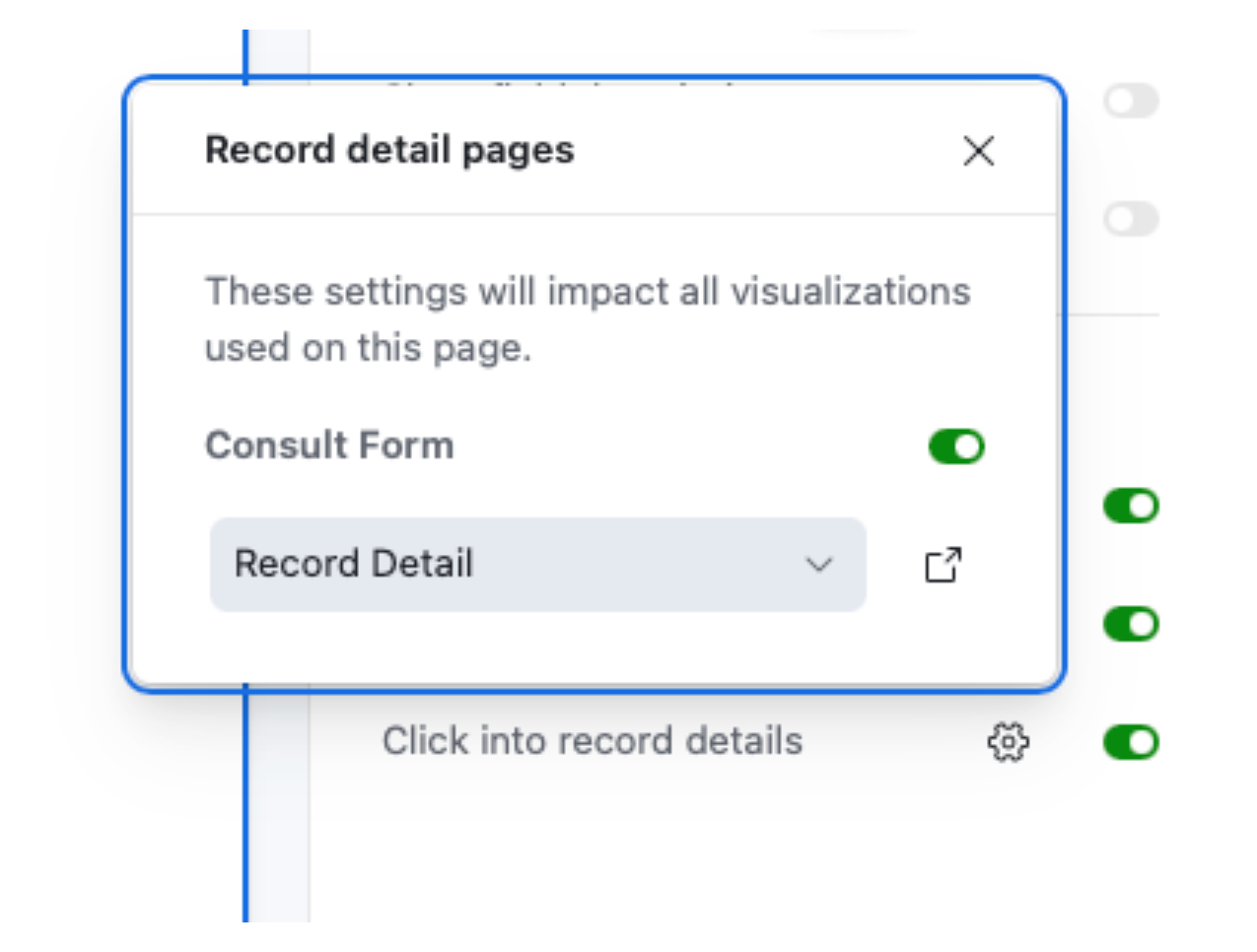
You’ll see a dropdown showing all existing Record Detail layouts. The one currently in use will have a checkmark next to it.
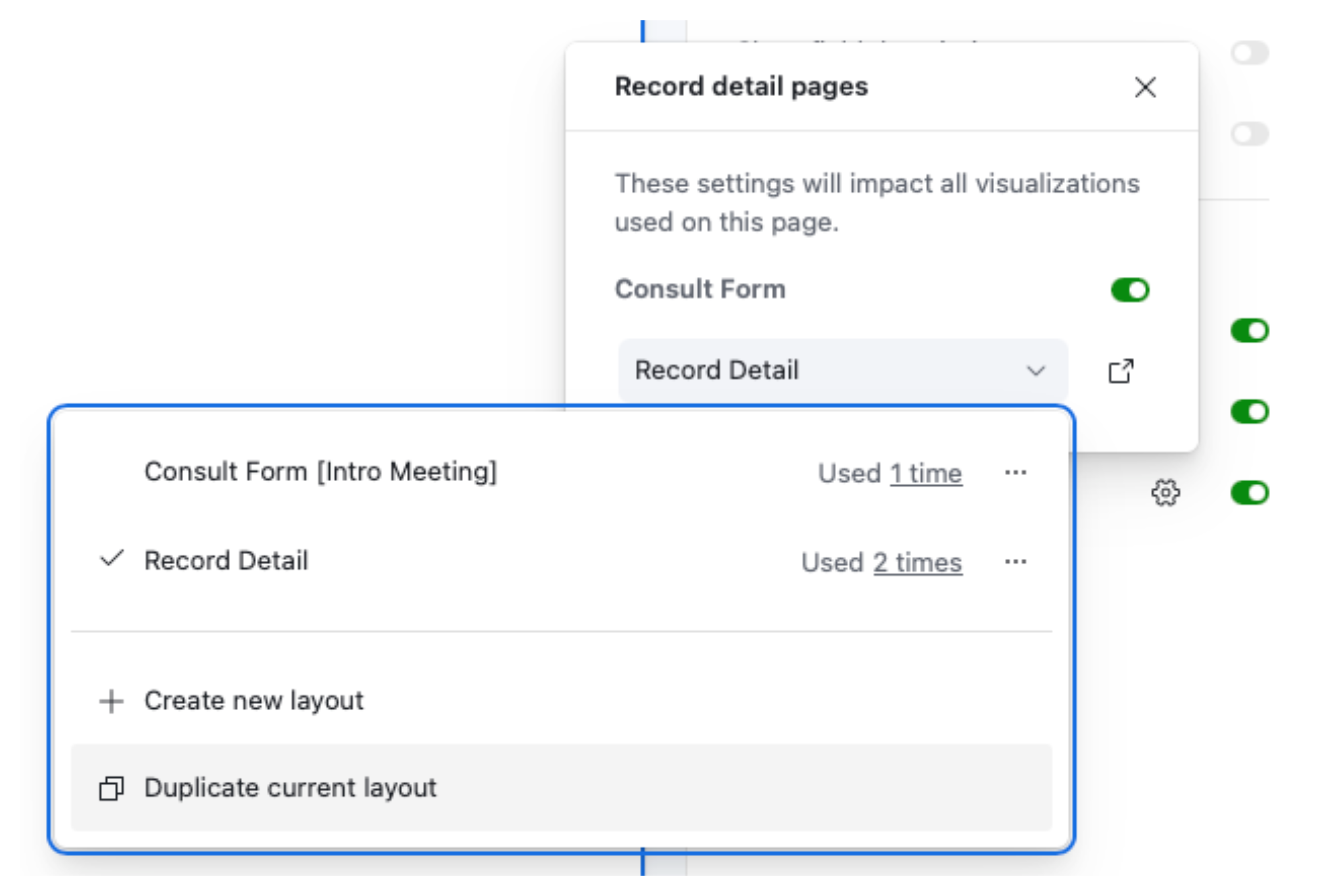
From here, just click Duplicate current layout. Airtable will create a new, separate Record Detail layout based on the one you had.
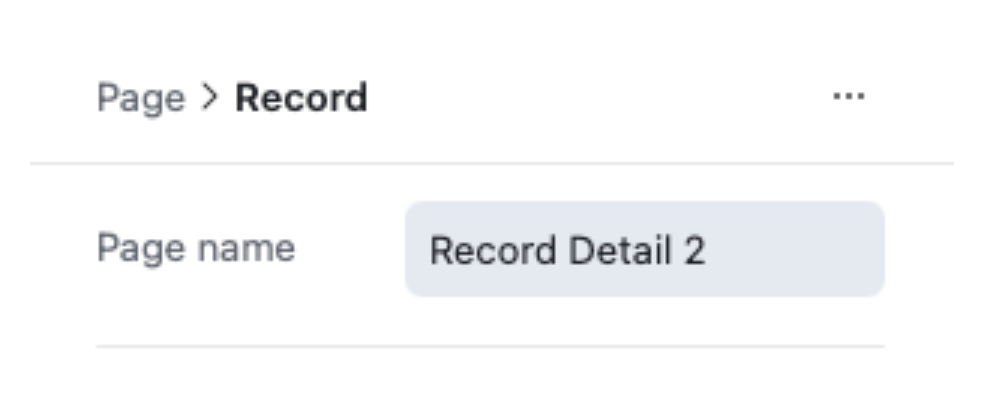
Once duplicated, it’ll open automatically. You’re now editing a new version that won’t affect Interface A.
Rename it to something clear like “Record Detail - Interface B” or “Version with Button” so you don’t lose track of which layout is which.
Make your changes, hit Publish, and that’s it. You now have two Interfaces showing the same list, but with different Record Detail layouts.
This will help you avoid rebuilding from scratch. You get the benefit of keeping your original layout intact while tailoring the experience for different views, teams, or use cases.
It’s a small detail, but it opens up a lot of flexibility when designing in Airtable Interfaces.