How to Move an Airtable Interface to Another Base
You’ve spent hours designing an Airtable interface. It shows exactly the right fields. It filters the right records. It looks clean, organized, and just makes sense for how your team needs to view the data.
Now you want to move that interface to another base.
You check the Interfaces menu and see a “Duplicate” button. But when you click it, you realize it only duplicates the interface within the same base. There’s no option to move it elsewhere.
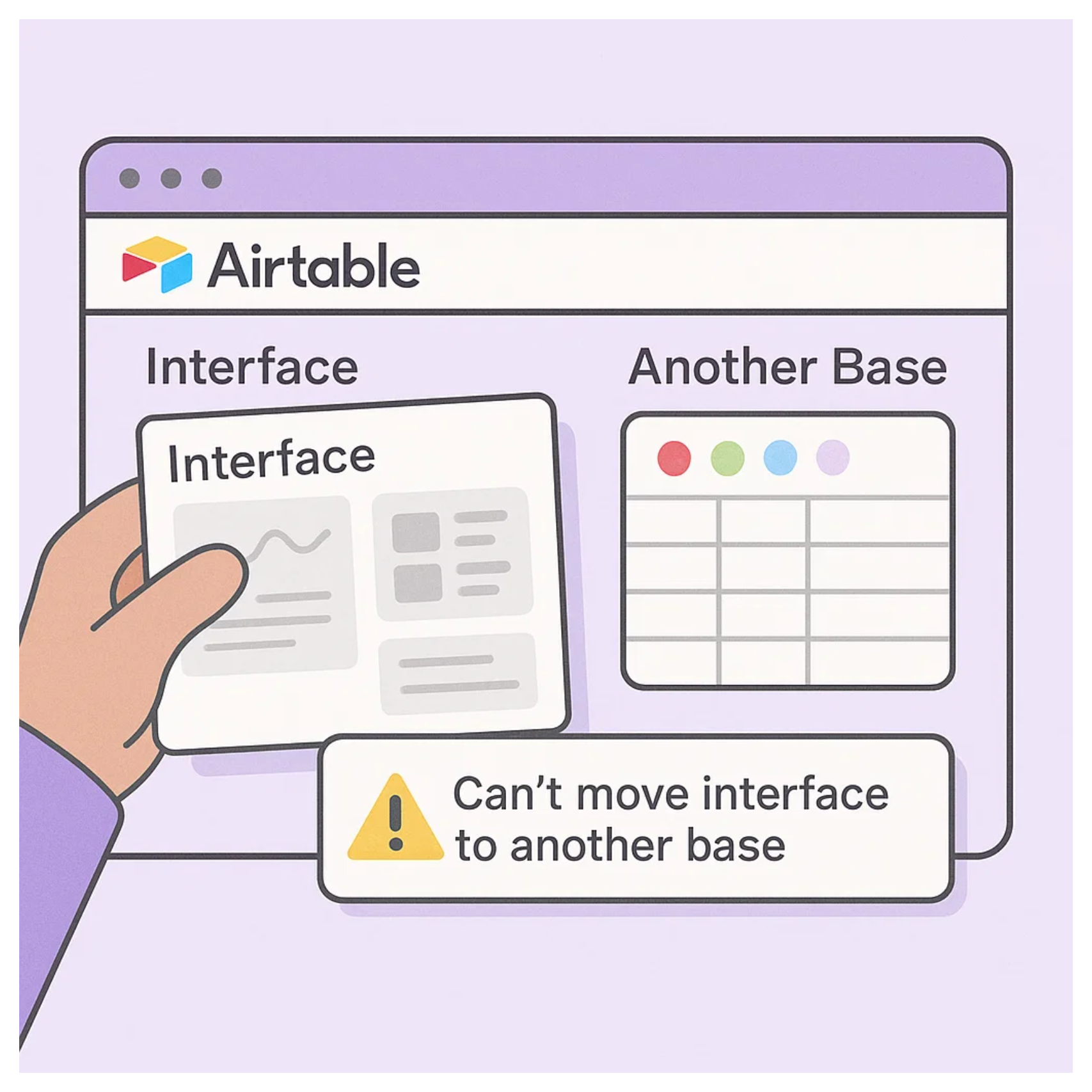
Why Isn’t This Possible?
Interfaces are tightly connected to the structure of the base. Every record display, dropdown, chart, or button is linked to specific tables and fields.
If you move the interface to a different base those connections will break.
That’s why Airtable doesn’t allow it. The interface is built on top of the exact layout of the base. Once it’s created, it stays locked to that base.
So What Can You Do Instead?
The only real workaround is to duplicate the entire base.
From the Airtable home screen, click the three dots next to your base and choose Duplicate base. This copies everything: your tables, your fields, your automations, and your interfaces too.
Once the base is duplicated, you can delete the old data and replace it with new data. The interface layout will stay intact, ready to use without needing to rebuild anything.
But if you already have a destination base with its own data, this will not help. You cannot move just the interface into that existing base. You would have to recreate the interface from scratch in the new base.
So if you are planning to reuse the same interface design, your best move is to duplicate the base before adding any data. That way, you get to keep the full layout without doing extra work later.