How to Limit Single-Select Options in Airtable Based on the Current Choice
Let’s say you’re managing a project tracker in Airtable. Your base includes a Task Status field that keeps track of each task’s progress.
You’ve set up a single select dropdown with options like:
- To Do
- In Progress
- Paused
- Completed
- TRB In Progress
- TRB Paused
- TRB Completed
Now, you want to make this field smarter. For example:
-
When a task moves to In Progress, users should only be able to change it to Paused, Completed, or TRB In Progress.
-
When it’s TRB In Progress, the next valid choices should be TRB Paused or TRB Completed.
-
When it’s TRB Completed, the valid next options should again be Paused, Completed, or TRB In Progress.
In short, you want the dropdown options to adjust dynamically based on the current status so users can only pick logical next steps.
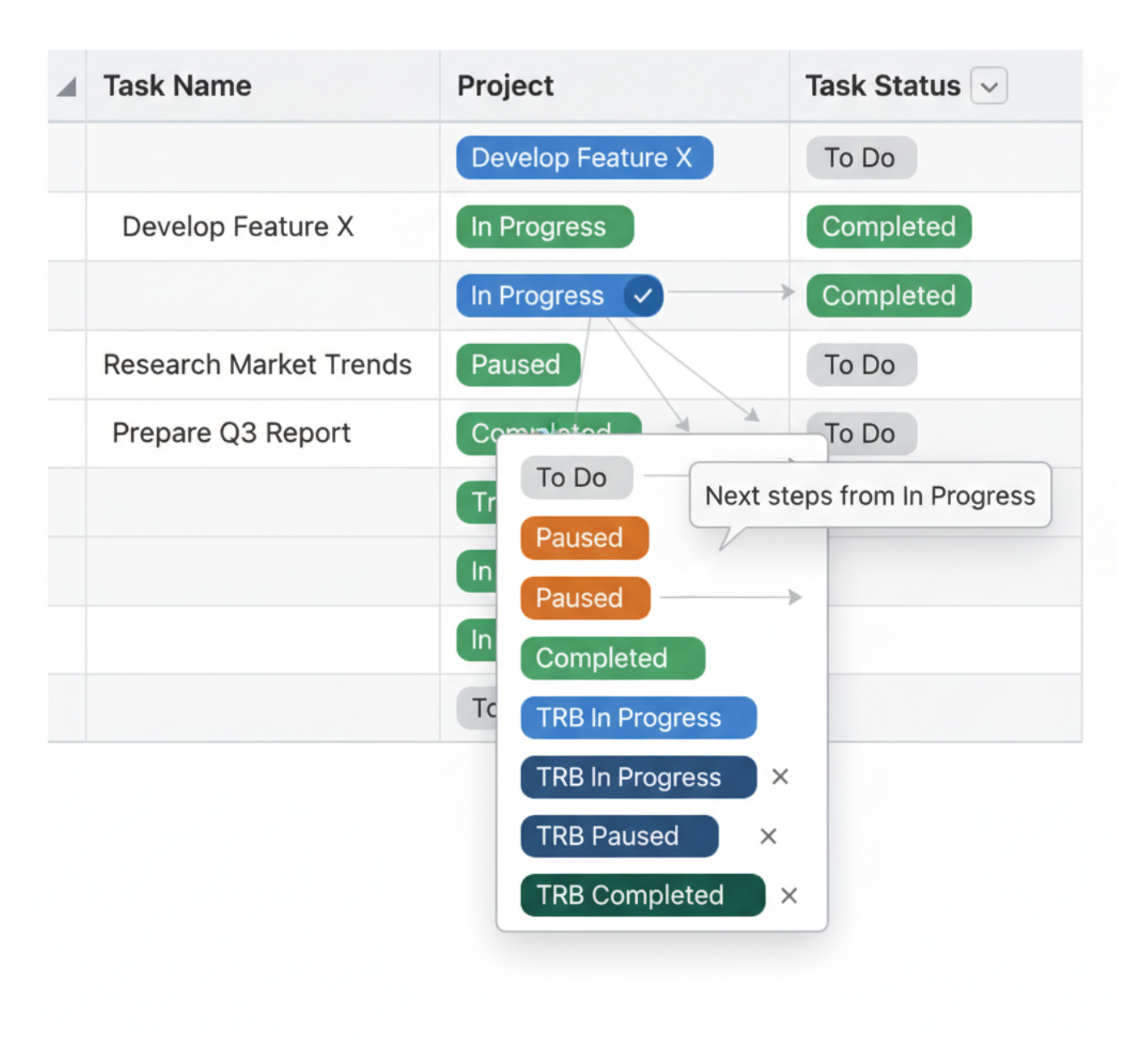
The problem is that Airtable doesn’t currently support conditional filtering within a single select field.
That means you can’t make the list of dropdown options change depending on what’s already selected. The Task Status field will always show all seven options, even if most of them don’t make sense for that stage.
Since this isn’t possible, here are a few alternative approaches you can use.
Option 1: Use Airtable’s Dynamic Filtering
You cannot make a single select field show different options based on its current value.
What you can do instead is use two linked record fields along with Airtable’s dynamic filtering feature to achieve a similar result.
The idea is simple. The first linked record field holds the current status, and the second linked record field shows only the next valid statuses based on what is selected in the first field.
Dynamic filtering lets you set rules so that the second field only displays options that make sense for the current status.
Here is how you can set it up:
-
Create a new table called Task Status Options and list every possible status there.
-
Replace your current single select status field with two linked record fields. Call the first one Current Status and the second one Next Status. Both should link to the Task Status Options table.
-
In the field configuration for Next Status, set up Airtable’s dynamic filtering rules so that it shows only the options valid for the selected Current Status. For example, if the current status is In Progress, show Paused, Completed, and TRB In Progress.
If you want a deeper walkthrough of how dynamic filtering works in Airtable, I have written a detailed article explaining each step.
Once this is set up, you can add a simple automation that updates the Current Status field whenever the Next Status field changes. After choosing the next status, the automation promotes it to the current one automatically.
One important thing to remember is that dynamic filtering applies across your entire base, not just a single form or view. So wherever these fields appear, they will always follow the same filtering rules.
Option 2: Add a Warning System
If you’d rather not change your field types, another lightweight approach is to warn users when they pick an invalid option.
You can do this by:
-
Adding a formula field that checks for incorrect transitions and displays a message like “Invalid status change.”
-
Or setting up an automation that sends an email or Slack alert when an invalid combination occurs.
It won’t stop users from selecting the wrong value, but it does create a check that flags mistakes.
Until Airtable adds native conditional logic for dropdowns, these are your best options.