How to Embed an Airtable Interface on Your WordPress Site
You need to embed an Airtable Interface on your WordPress site.
It could be a dashboard, a form, or a report that your team or clients should be able to view directly from your website.
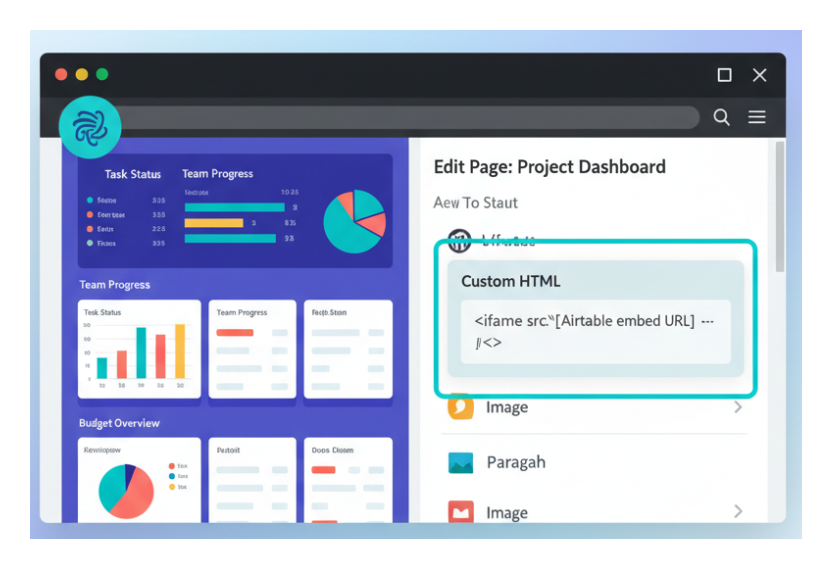
But when you open your Interface, you don’t see an option to get the embed (iFrame) code.
So how do you share an Interface page and embed it on your website?
Not every Interface page in Airtable supports embedding. Two specific layouts cannot be shared: the Blank Interface page and the Overview Interface page.
If your Interface uses any other layout type, such as a dashboard, form, or record summary, sharing and embedding are supported.
How to Get the Embed Code
Open the Interface page you want to share. Click Share Interface in the top right corner, then select Share to web. A window will appear with your sharing options. At the bottom of that window, click Embed to get the iFrame code.
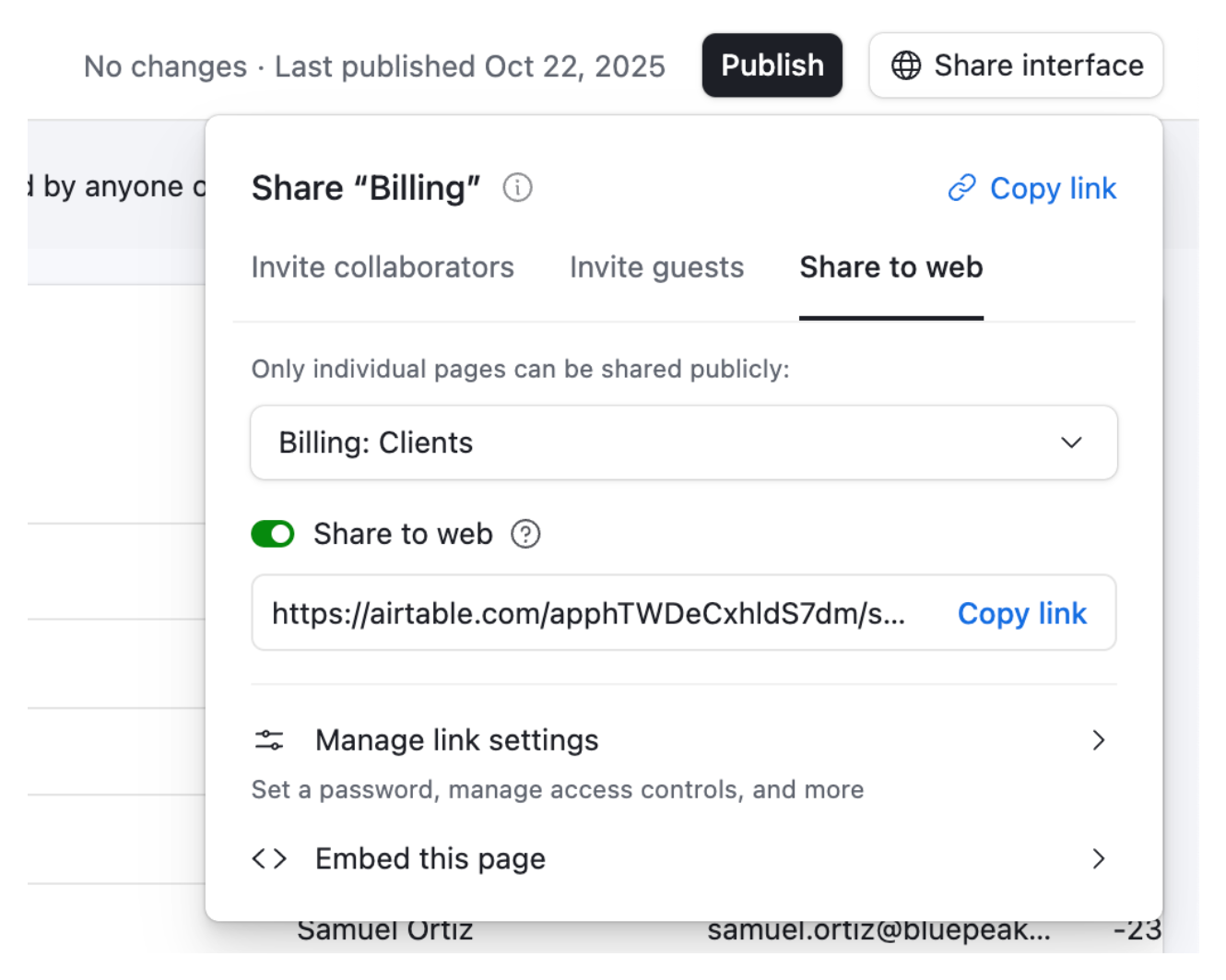
You can paste this iFrame code into a Custom HTML block on your WordPress page to display the Interface directly on your site.
Keep in mind that Airtable only allows you to share or embed one Interface page at a time. If your Interface folder has multiple pages, you’ll need to repeat this process for each one.
What if you don’t see the “Share Interface” option?
If you can’t share or embed the page, it’s likely because your Interface was created in the old Interface Designer (the one that existed before February 2024).
Those older pages are no longer compatible with Airtable’s current sharing system.
To fix this, recreate the same Interface page using the new Interface Designer. Once recreated, the Share and Embed options will appear automatically.