How to Email Only the Latest Attachment Version in Airtable
Airtable now supports version control for attachment fields. This means you can upload multiple versions of the same file, keep them all in one field, and even compare them or leave comments on specific versions.
Earlier, your setup might have been simple. You added a file to the attachment field and your automation sent it by email. Done.
With the new Versions feature, that same field can now include several versions of a file such as version 1, version 2, version 3, and so on. When you use this field in an automation, Airtable includes all of those versions in the email.
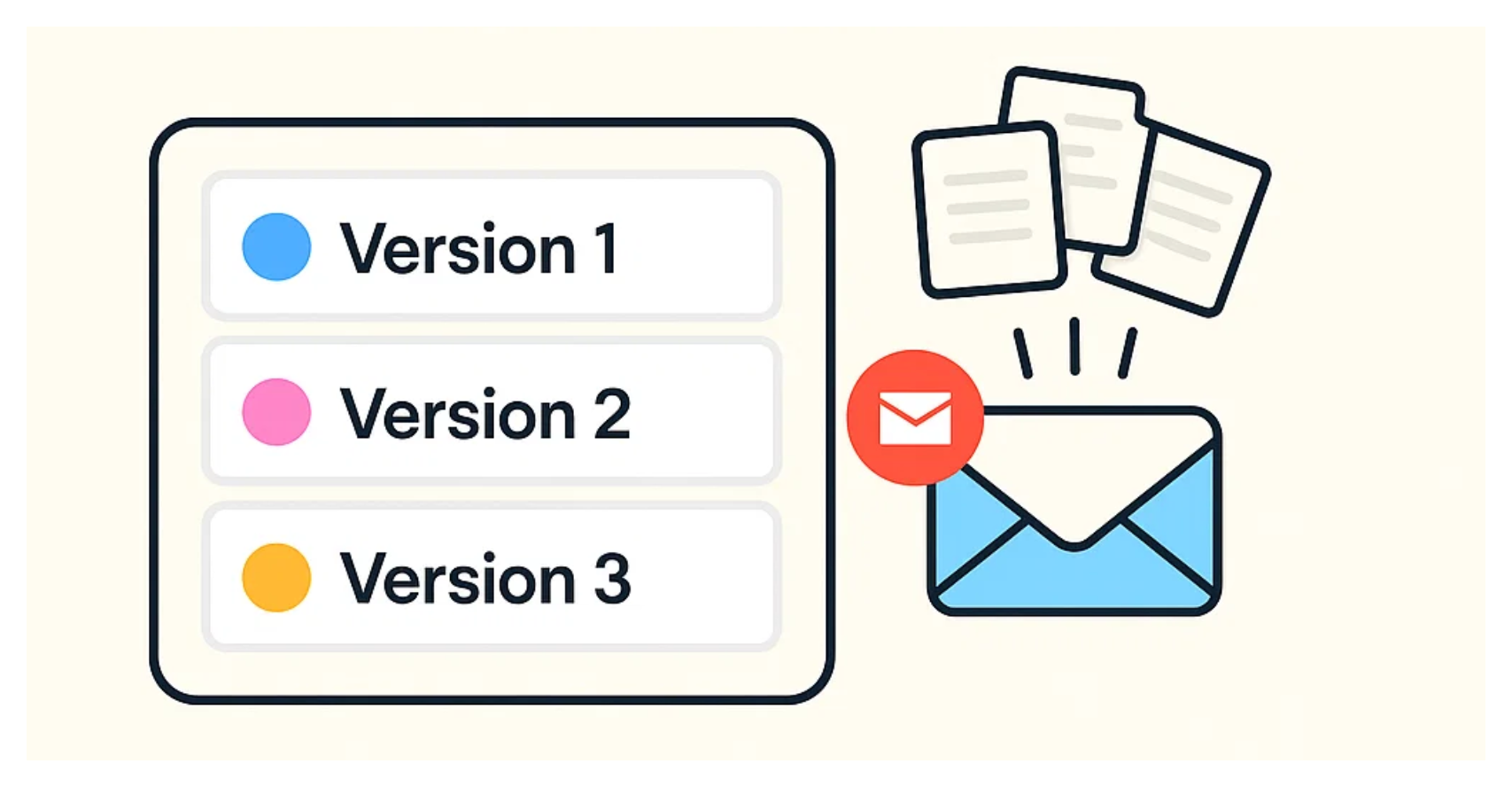
This creates a problem.
You want to email only the latest version, not the entire history.
Right now, your workaround might be to delete all the previous versions before uploading the latest one so the field holds just a single file. This way, your automation sends only the most recent version.
But this is not ideal. You are losing version history. You want to keep all versions for reference but send only the newest file when an email is triggered.
How can you do that?
The solution is to create a separate attachment field that holds just the latest version for your email step.
Keep your main attachment field with all versions so you preserve the full history without deleting anything.
Create a new field to hold only the latest file so you have a separate place for the newest version you want to email.
Also add another field, like a checkbox, so you can control when the automation should run. When the checkbox is checked, it triggers the automation.
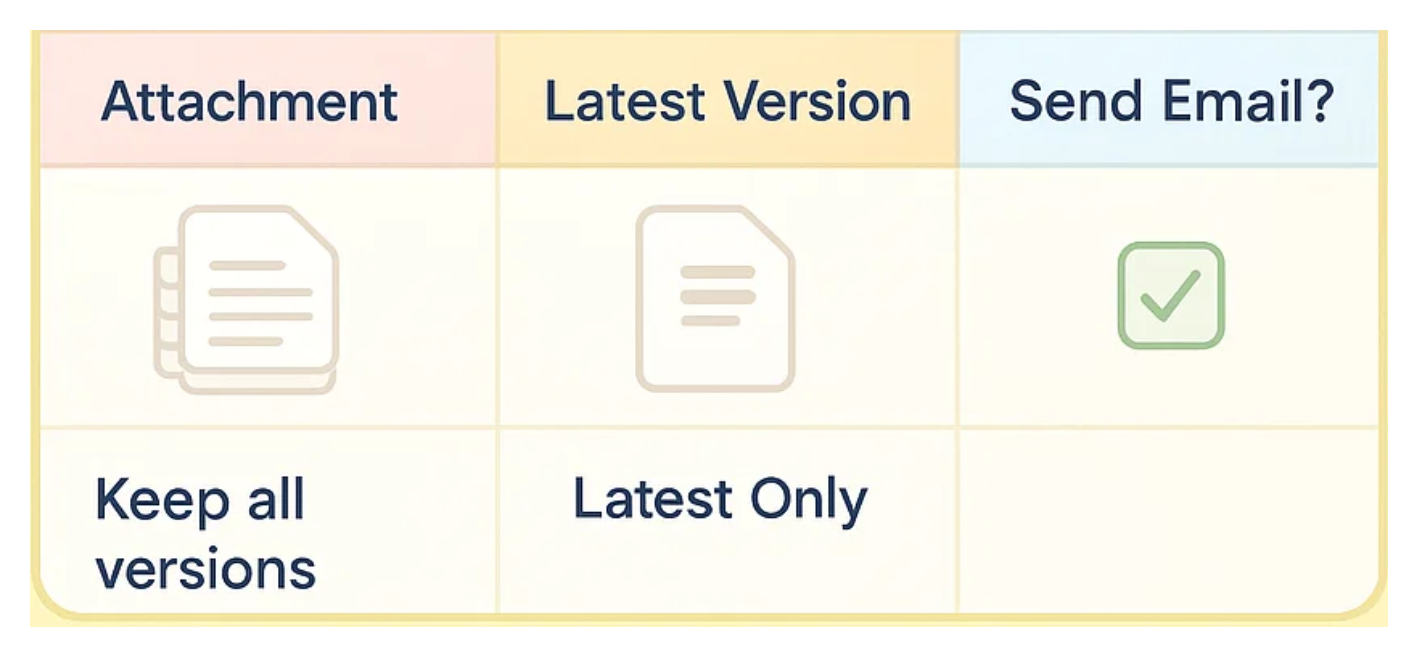
The next step runs a script that reads the list of attachments, picks the last one as the newest.
If you do not know how to write the script, you can use this simple snippet to return the latest version.
let { urls } = input.config();
output.set("url", urls[urls.length - 1]);
Specify the input name as urls and map it to your attachment field that has all versions.
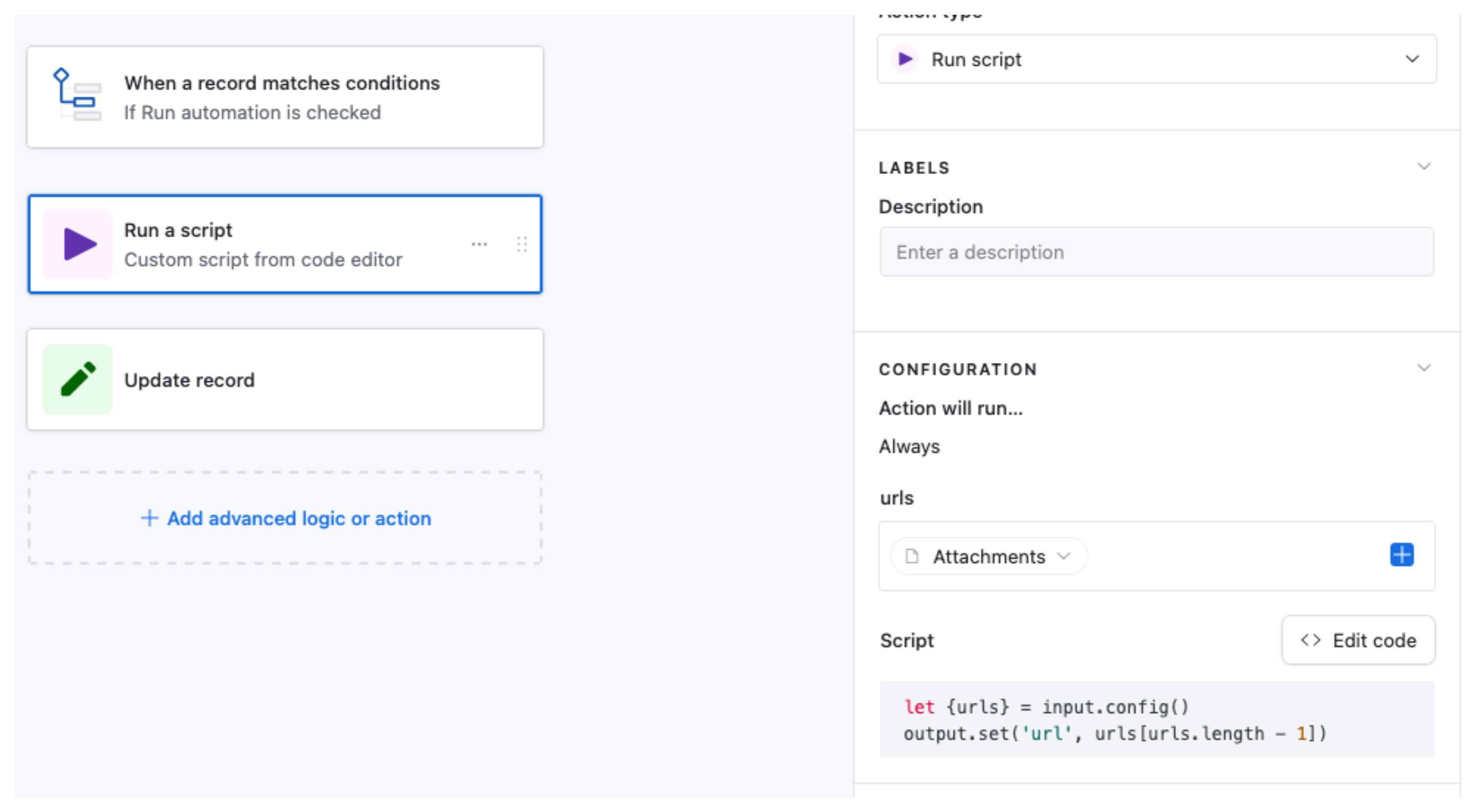
The next step should be an update step where you take the URL returned by the script and add it to the latest version field on the same record that triggered the automation.
Finally, set your email step to use this new field so only the most recent version is sent while keeping all versions in your base.
This way you can share the latest file with your team while maintaining a complete history for reference.