How to Compare Records Across Financial Years in an Airtable Interface Chart
If you manage leads or track performance metrics in Airtable, it is very useful to see how things are progressing over time. For example, you might want to compare how many leads your team received this financial year versus last.
Airtable interfaces allow you to display this data using charts directly within your dashboards. A line chart is ideal for visualizing trends and comparing periods side by side.
Here is how to set it up.
Setting up the chart
First, go to the Interface tab and create a new interface page using the dashboard layout. This layout allows you to add charts to the interface.
Next, insert a chart and select line chart as the type.
To display trends over time, you need a field that indicates which financial year each record belongs to.
You can create this using a formula field that calculates the financial year based on the record’s creation date or any other relevant date field. For example, your formula might output FY 2024 or FY 2025.
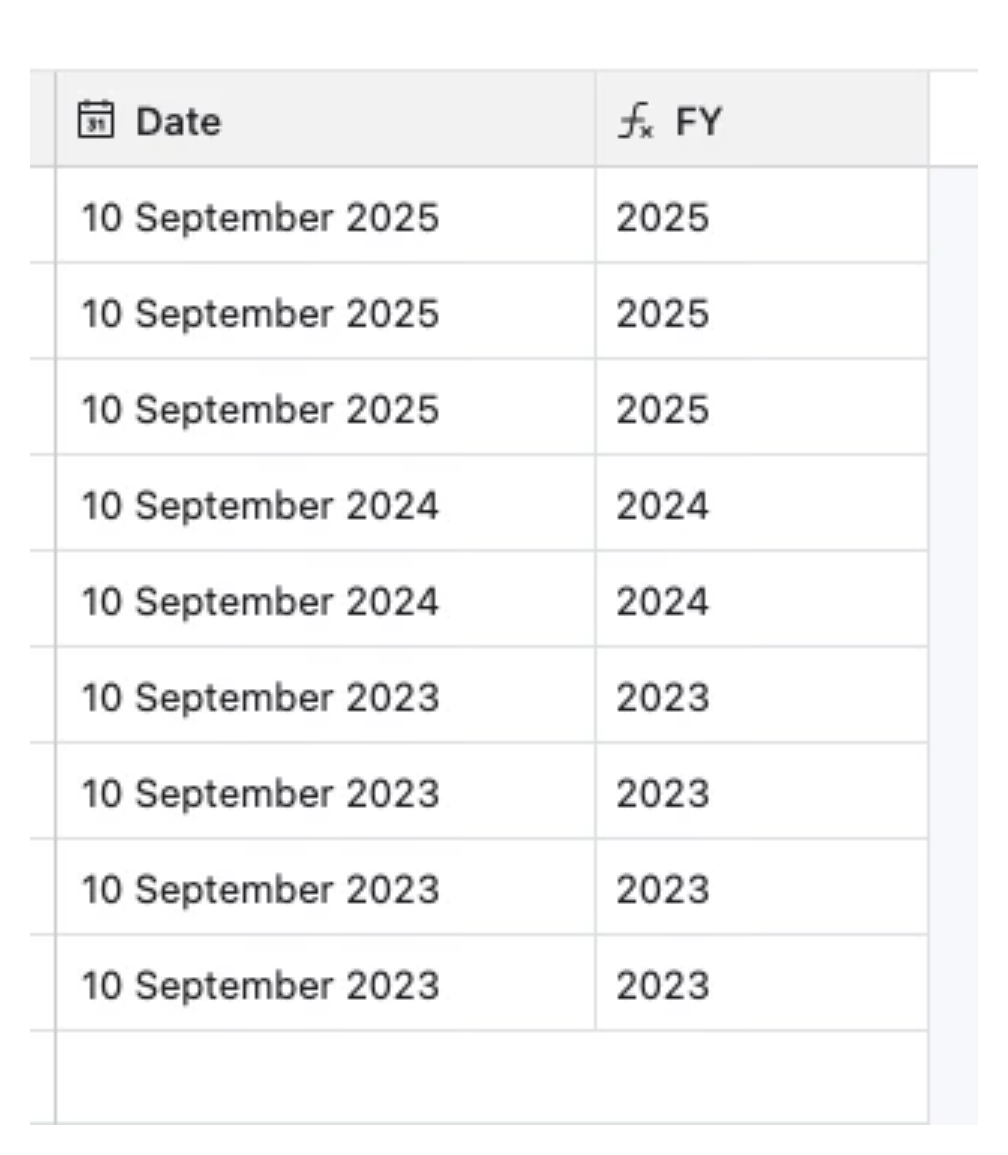
Once your financial year field is ready, configure the chart as follows
-
Set the X axis to your financial year field. Make sure this field is formatted as text, not a number or date. This ensures the chart displays each financial year as a separate category rather than interpreting it as a numeric or continuous scale.
-
Set the Y axis to a count of records. This will tally how many leads you received in each financial year.
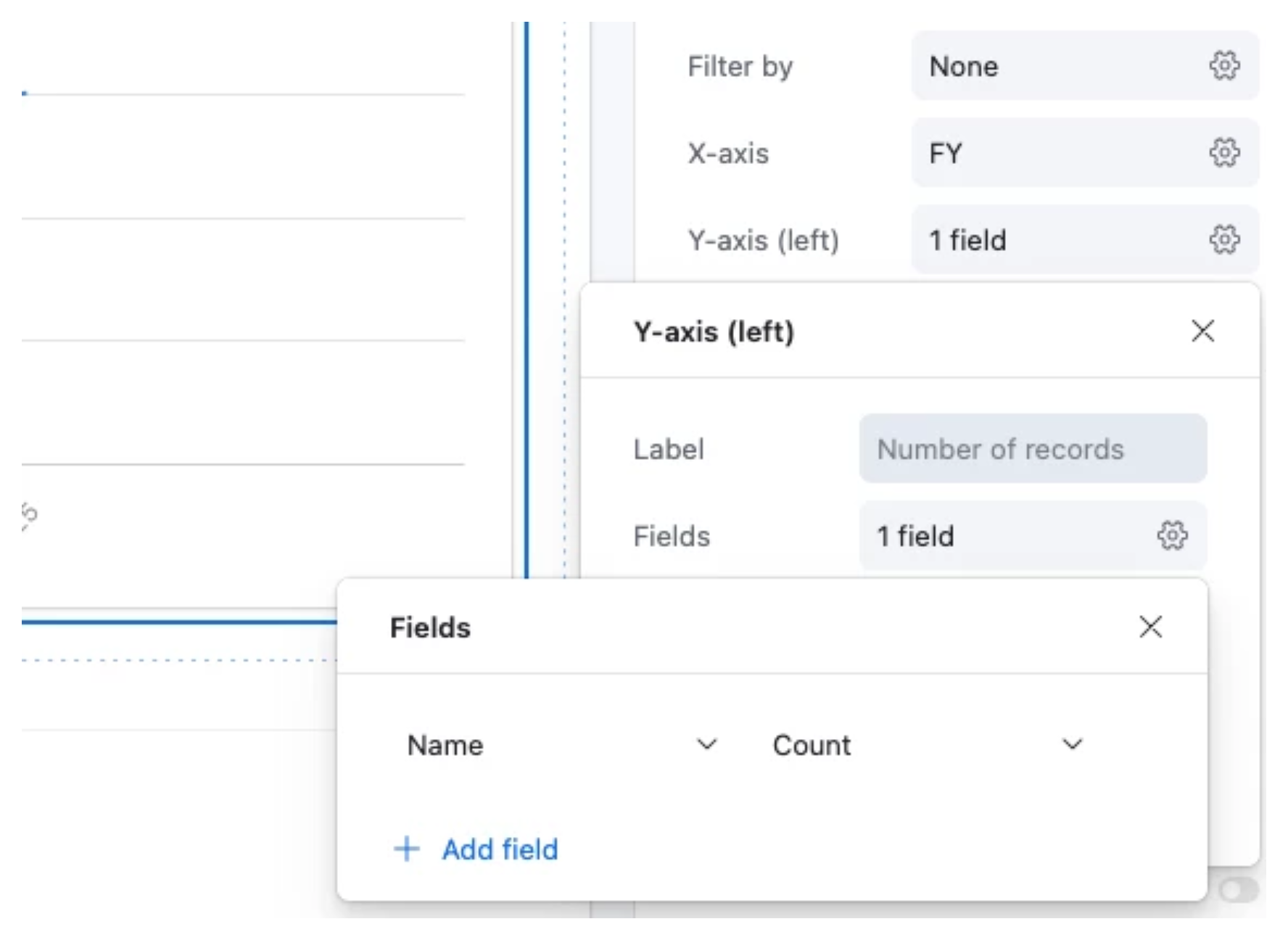
After configuring these settings, your chart will show a line for each year, allowing you to quickly spot trends and compare performance across periods. You can easily see whether lead generation is improving or declining compared to the previous financial year.
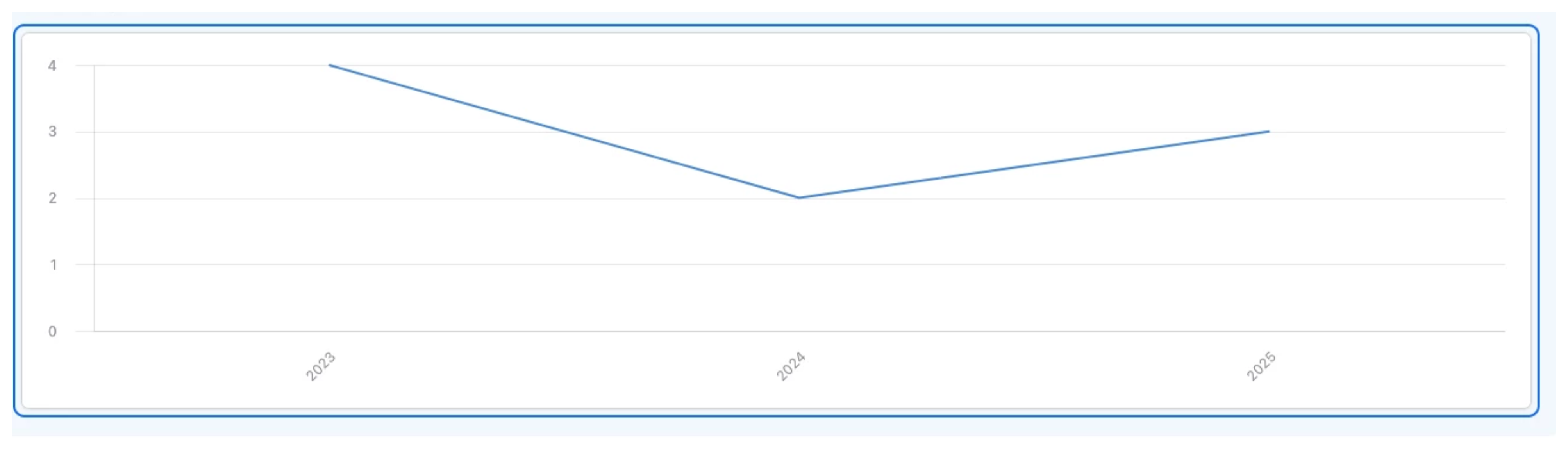
This setup is flexible and can be adapted for other metrics as well. You can create similar charts for sales, customer sign-ups, or any other record type where you want to track growth or performance over time.