Colors Set in Grid View Not Showing in Airtable Calendar? Here’s Why
You have a table of books in Airtable, and to make it easier to identify different types of books at a glance, you’ve color-coded your records in the Grid view.
For example, Diary of a Wimpy Kid is green, Hadestown – Teen Edition is blue, and Matilda is yellow.
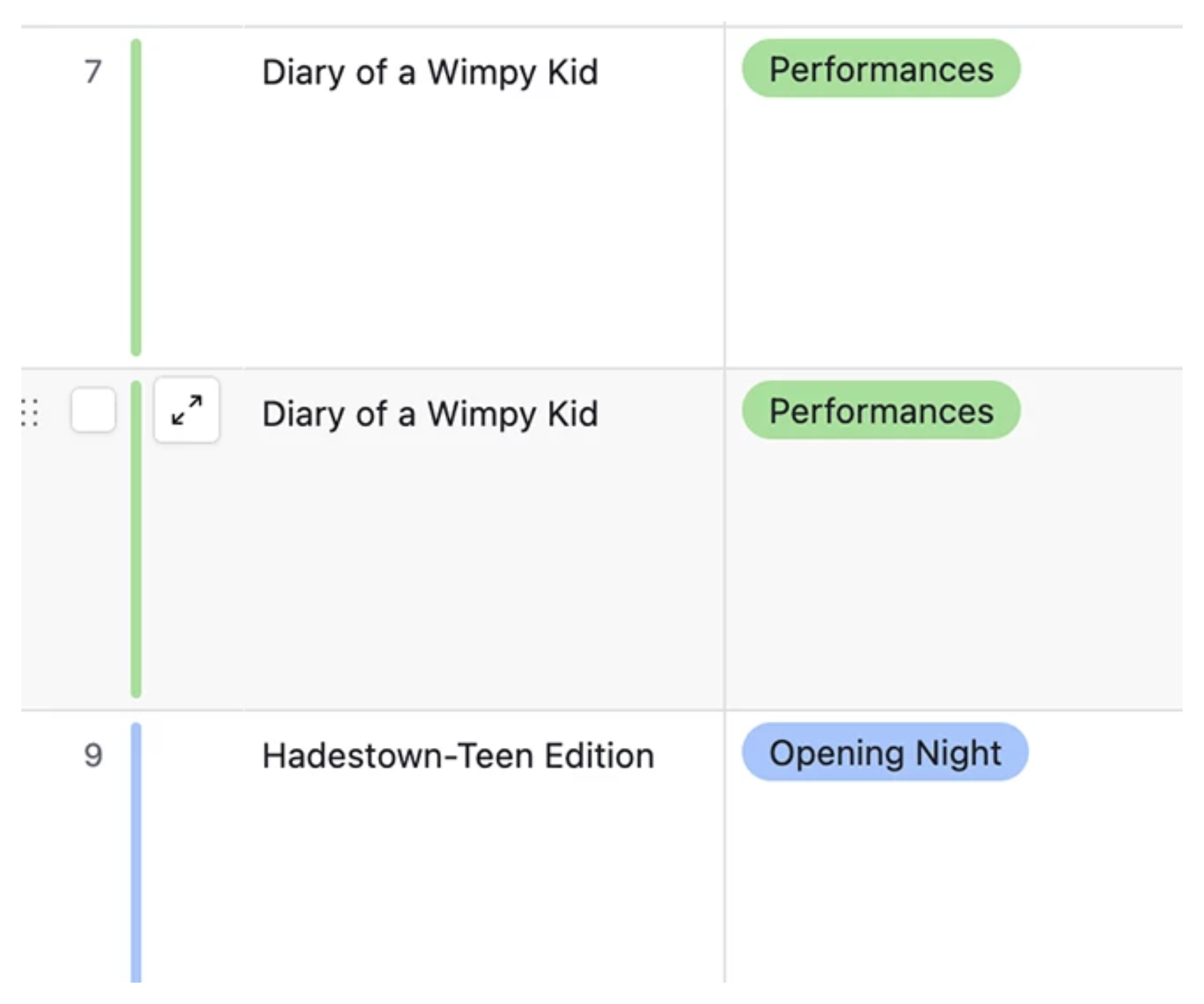
Now, you’ve created a Calendar view to plan when each book will be launched or showcased to your audience. You decide to embed this calendar on your website so visitors can see the upcoming releases.
But the calendar feels off. All the books show up in the same color. The color coding from your grid view isn’t showing up in the embedded calendar.
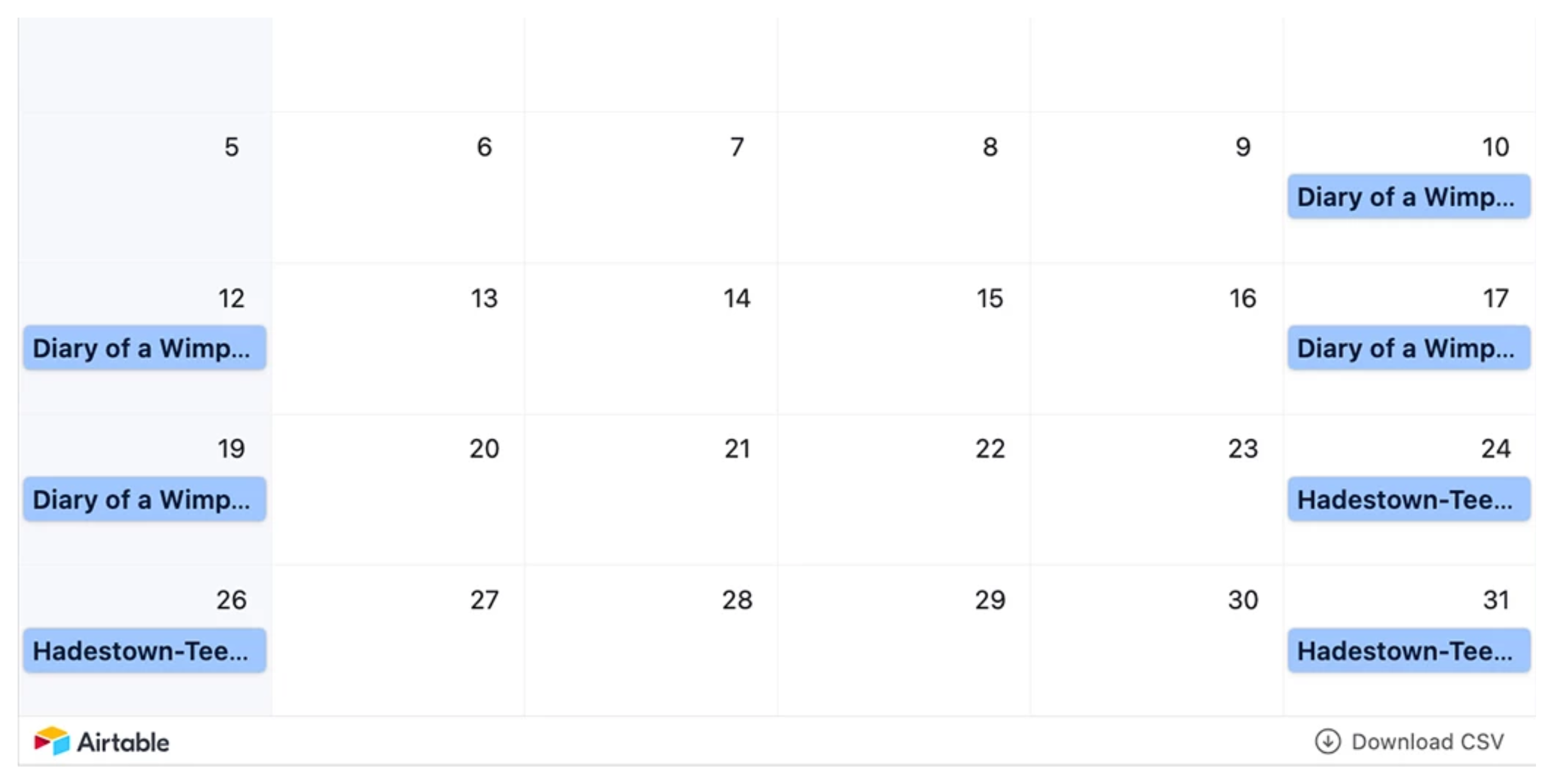
So, why is this happening?
Why Calendar View Lose Color
In Airtable, color settings don’t carry over between views. The colors you see in your Grid view are specific to that view and aren’t automatically applied to your Calendar view or Interface.
Each view in Airtable controls its own color logic, which determines how records appear. When you embed your calendar, Airtable only follows the color configuration of the calendar view itself. It doesn’t inherit the colors from your grid view.
How to Fix It
To make your calendar show the same colors, you’ll need to set up color rules directly in the Calendar view.
-
Open your Calendar view in Airtable.
-
Click the Color option in the top bar.
-
Choose Single select field or any other field you want to color by.
-
Match it to the same field you used in your grid view, like Book Type or Category.
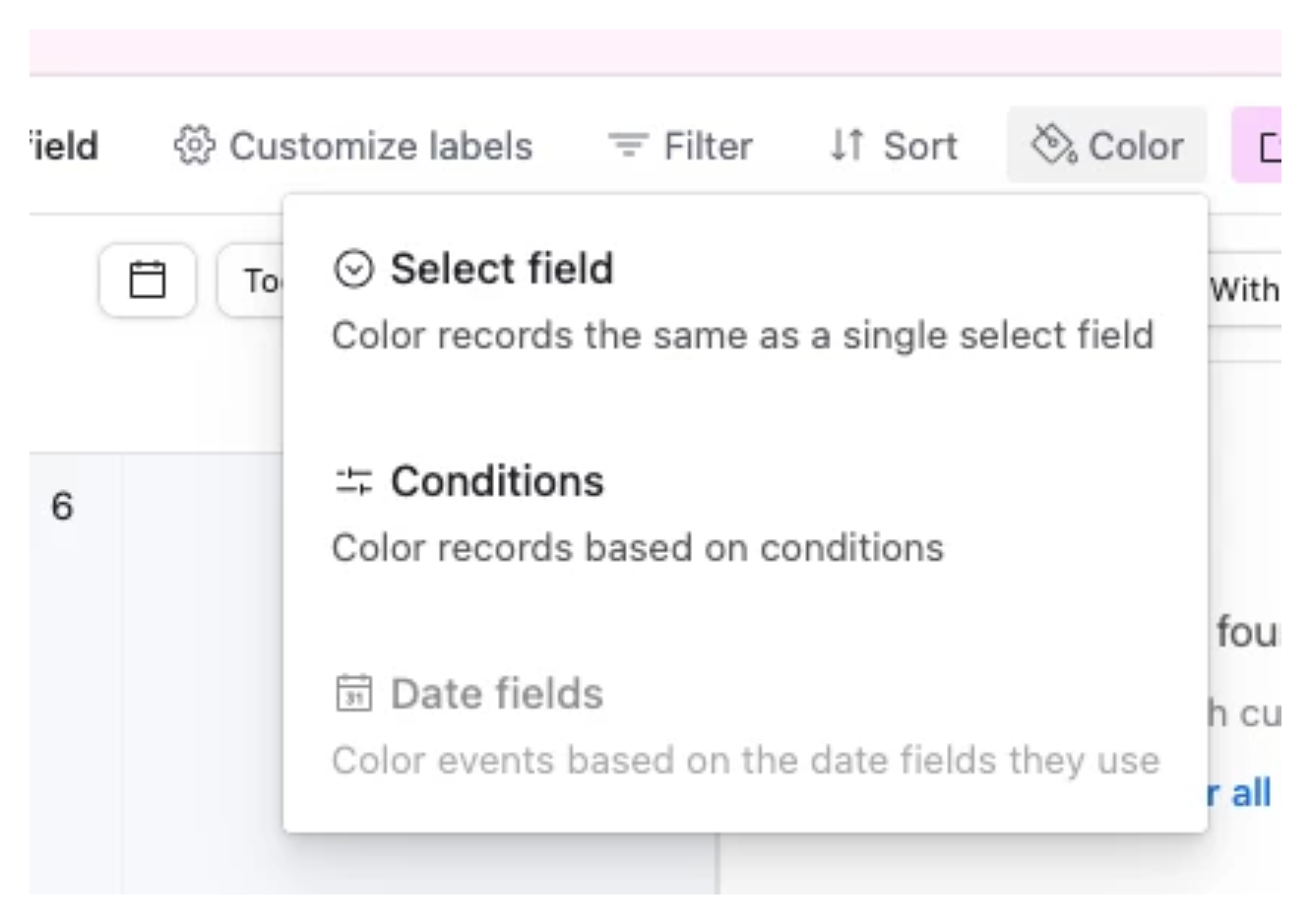
If you’re using an Interface, open the Interface editor, select your calendar block, and under Appearance, choose Color By, then pick the same field.
Once you do this, your calendar will display the correct colors.