How to Auto-Fill Item Details from Another Table in Airtable
Let’s say you manage purchasing in a lab.
You have two tables:
-
Item Master – contains all approved items available for purchase, with details like part number, description, and vendor.
-
Item Requests – where employees submit requests for items they want ordered.
You want to keep your Item Master clean and accurate, so regular users shouldn’t be allowed to edit it.
However, when they fill out the Item Requests form, you’d like Airtable to automatically fill in item details if the part number they typed already exists in the Item Master.
For example, if someone enters ABC-100G (which exists in the master list), the system should automatically fill in the description and vendor. If they type something like ABC 100 grams, nothing should autofill until you review it.
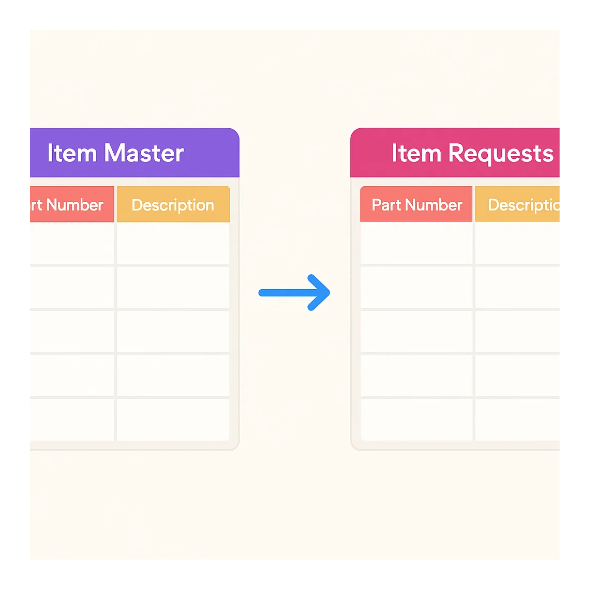
The Problem
The issue with this approach is that you’re trying to use Airtable like a spreadsheet.
Airtable is a database, not a spreadsheet (even though it looks like one). The main goal of a database is to avoid duplicating data. What you’re trying to do here would duplicate information between two tables.
So let’s look at how to set this up properly in Airtable.
How to Set It Up
The key idea is to separate user input from your clean data while still allowing some automation.
Here’s how to set it up:
-
Create a form for your Item Requests table
This form is what employees will use to submit their requests. Add a plain text field called “Item requested” where they can type anything they want. This field is intentionally open-ended so they don’t have to choose from a long list of part numbers. -
Add a linked record field to the Item Master
Call this field “Matched Item” (or similar). This field will link each request to a record in the Item Master once it’s identified. -
Set up lookup fields to fetch item details
Use lookup fields to automatically bring in all related information such as description, vendor, price, or category once the record is linked with the master table. These fields will instantly display the details from the linked record, saving you from re-entering the same data and keeping everything consistent with your Item Master. -
Use an automation to link records automatically when possible
Create an automation that runs whenever a new request is submitted.- Trigger: When a new record is created in the Item Requests table
- Action: Find a record in the Item Master where the part number matches the text in “Item requested.”
- If found: Update the “Matched Item” field with that record’s link.
If there’s no match, Airtable simply won’t link anything.
For requests that don’t match any existing part number, you can handle them manually. Review the request, decide whether it corresponds to an existing record, and link it yourself. If it’s a completely new item, create a new record in the Item Master and then link it to the request.
This setup ensures that users aren’t forced to search through the master list. They can simply enter the item they want.
You also avoid copying the same information in two places. With linked records, all the details live in one source of truth — the Item Master.
By keeping the “Item requested” text field separate from the “Matched Item” linked field, you get the best of both worlds.