Why Your Airtable Form Fields Are Not Editable (and How to Fix It)
Your Airtable form was working fine. People could fill it out and submit responses. Everything was normal until today. Suddenly, the fields are no longer clickable. You can’t type anything into them.
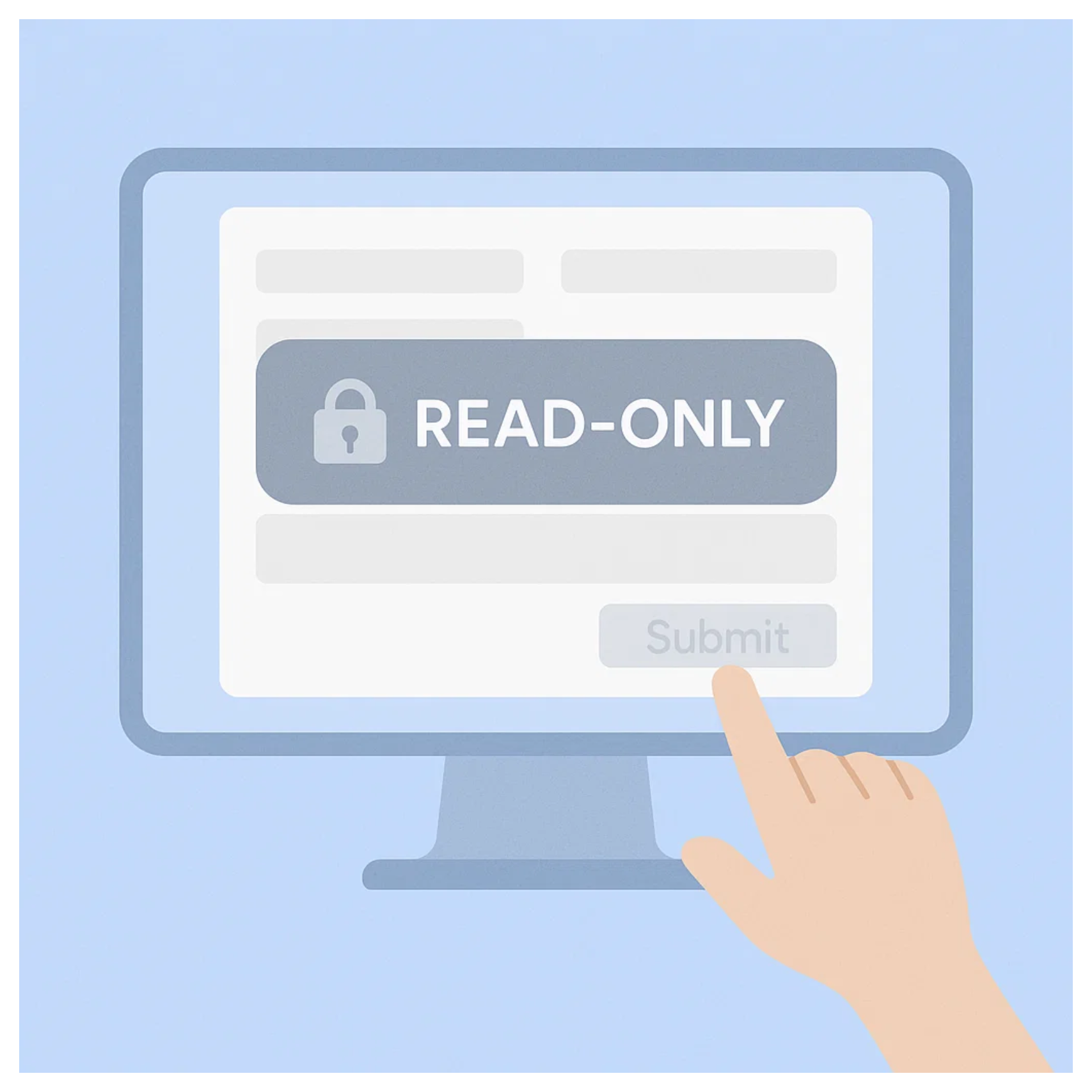
Even duplicating the form doesn’t help. The copy has the same problem.
You might have tried reverting to an older version, and that older version still works.
Which is confusing, because when you compare all the settings and visibility rules, everything looks the same.
Meanwhile, you’ve already sent the form link to a lot of people. Now you’re worried they’re stuck with a broken form.
How do you fix this?
Airtable lets you organize fields into groups. With recent updates, Airtable introduced new options so you can set each group as Editable or Read-Only.
What likely happened is that when you created a new version of your form, your groups were accidentally set to Read-Only. That’s why you can’t type anything into the fields.
When a group is marked Read-Only, all the fields inside it are visible but not editable. The entire form feels locked even though you can see all the fields.
To fix this, open the form editor and select the entire group, not just individual fields.
It can be tricky because clicking a single field doesn’t select the group. You need to click the group header.
Once the group is selected, change its setting from Read-Only to Editable.
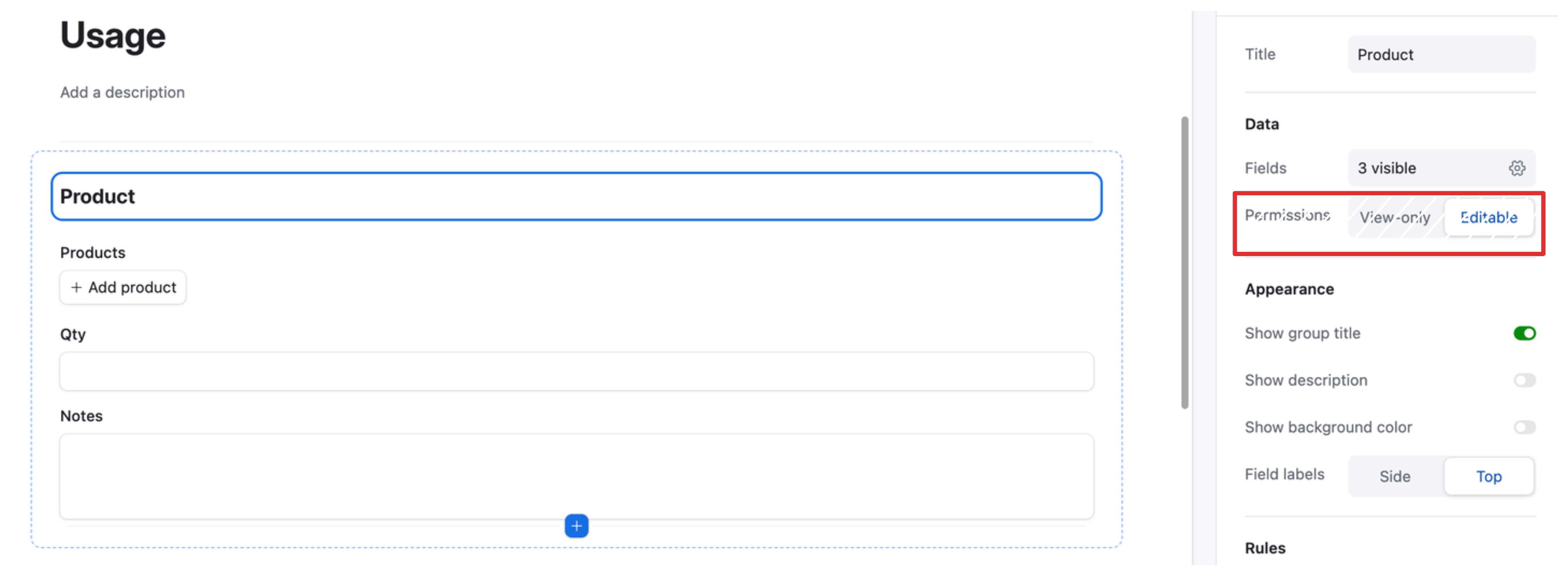
After you do this, the fields will become editable again for anyone using the form.